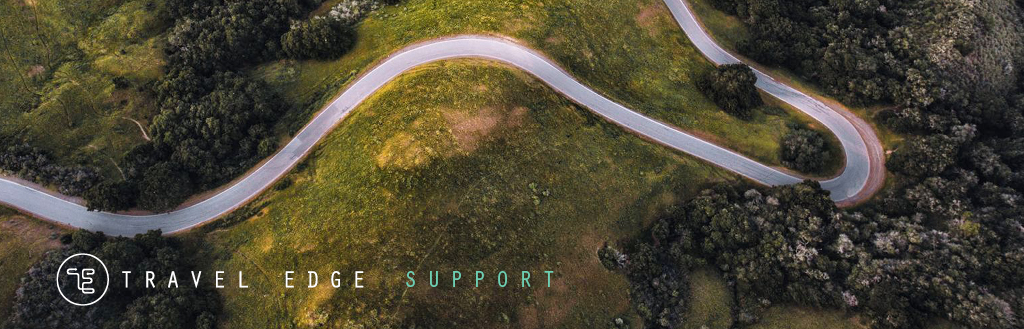Home → GDS → Printer Friendly Version
GDS
1. BBD Booking Builder Desktop
1.1. Enabling Add On
BBD is an Internet Explorer add-on. When the browser is upgraded or reset then we need to check to see if the add-on is enabled.
So
Step 1 click on Tools
Step 2 scroll down to Manage Add-ons
Step 3/4 scroll down till you can see the Bookingbuilder add-on
Step 5 highlight the add-on and check the status
Step 6 if disabled click enable
Step 7 click close ..then close and reopen the browser.
GDS Tips and Tricks
1. Worldview Travel Apollo Scripts Tips
NOTE: Before beginning with the Apollo scripts you must link to the printer. (see Apollo Ghost Printer Set-Up document).
Also, please note you will manually queue the PNR to your queue, as the WVT scripts do not automatically queue them.
Airline Ticketing Build PNR with flights, client info, etc and end record. PNR must have a phone number, address field and T-AN with client's phone number
(T-AN3367312051) When ready to issue ticket, run "Service Fee" script and insert the amount of fee and form of payment, proceed to ticket using
HB: format. To send invoice to clients you can use the Relay/Capture process and send via e-mail or in a MS Word document or give them the link for viewing
online at ViewTrip - http://viewtrip.com
Format to enter DSS info - []:3SSRDOCSXXHK1/N1/////03JUN49/M//JONES/ALLEN/GRAY
(XX = airline code)
Car/Hotel Use this script to enter manual car/hotel booked via phone. For Car/Hotel pnrs, enter HBSNONE/DIDAD to send thru to back office.
Consolidators If Consolidator air is booked, this script will enter the information for vendor used and flight information for your client.
On consolidator air use HBSNONE/DIDAD to send thru to back office.
Cruise/Tour These scripts will enter your cruise or tour information for your clients. Use format HBSNONE/DIDAD to send thru to back office.
You can use the Relay/Capture process (changing the format to Itinerary Only) to send invoice information to clients via e-mail or a word document.
Insurance Use for third party insurance is booked, to create an invoice for clients and add accounting lines for back office. Use HBSNONE/DIDAD format to send thru.
International Rmks/Timatic Displays the Timatic table for assistance with passport, and/or visa requirements per destination.
Leisure Shopper This script is used if cruise or tour was booked via Leisure Shopper in Apollo. Payment information is entered here.
Other/Misc This script is used for invoicing Gift Certificates and Visas.
Payment Use this script for adding additional payments on an existing pnr. Ie...build original
PNR for deposit invoice using cruise or tour script. Use this script on existing PNR and invoice the final payment invoice.
PNR Documentation (Internal) This script allows you to easily put notes in a PNR for yourself or another agent's PNR if you take a call from their client along
with a date, time and name.
Rail Invoice This is used to insert Amtrak or Rail Europe rail information and accounting lines.
Service Fee To issue a service fee in conjunction with an airline ticket, build PNR with flights, client info, etc. end and retrieve the PNR and run the service
fee script before issuing airline ticket using HB: format.
To issue a service fee after the ticket has been issued, go into the pnr, run the Service fee script and once the MCO document number
has gone thru, you now need to send thru the invoice using the format - HBSNONE/DIDAD.
To issue a stand alone service fee such as a leisure "planning fee", build your basic PNR, enter a tour segment stating the reason
for the fee, run the service fee script and after the MCO document number has gone thru, now you send thru the invoice
using the HBSNONE/DIDAD format. (if issuing a service fee on a cruise or tour after invoicing, do not remove the MS lines within the pnr).
FORMAT for TUR segment: 0TURZZBK1ORD28FEB-** FREEFORM TEXT **
Add Retention Segment Quickly adds a retention segment to your PNR
2. Sabre Vacations Canada is no longer working, redirected to sabrevacations.com online
When agents having difficulty accessing the hotel only booking area within the sabre vacations Canada module. And the hotel booking portion of Sabre Vacations Canada is not working or agents are being directed to book this on the sabrevacations.com online site, usernames and passwords are not working.
This is a known issue that occurs in Sabre Red Workspace. The workaround is to use Sabre Vacations Canada from the web; you can access it by going to https://sabrevacations.sabre.com, select Canada-ITC and login using the Sabre credentials as if you were accessing Sabre Red Workspace. If prompted, after that use the Sabre Vacations Canada credentials to access the tool; you should be able to work in Hotel Only bookings normally.
Search Travel Support
© Travel Edge. CST#1008676-10