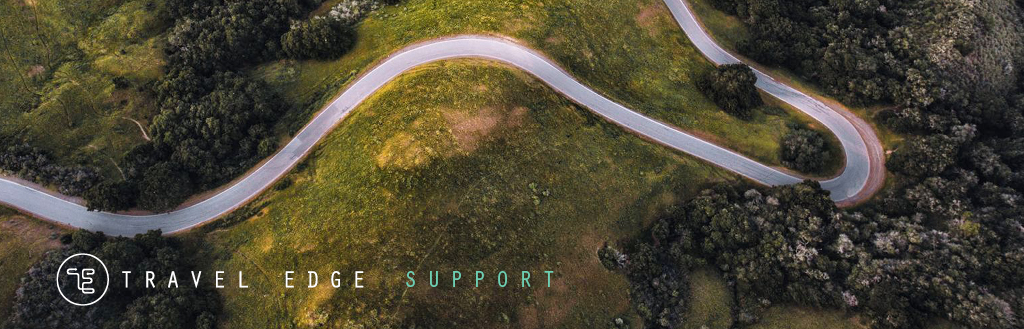Home → Out of Office setup MS Outlook → MS Outlook 2013 → Exchange - Setup Auto-reply in Outlook 2013
2.1. Exchange - Setup Auto-reply in Outlook 2013
If you would like to set up Outlook 2013 to automatically send out of office messages while you are away from the office,
follow the directions
Step 1
Open Microsoft Outlook. Click the File tab. Click the Automatic Replies(Out of Office) button.
Step 2
Click the Send Out of Office auto-replies button.
Step 3
Check the Only send during this time range box. Next enter a Start and End time in the box as seen below.
Step 4
In the Inside My Organization tab insert the message you wish to be sent out.
Step 5
In the Outside My Organization tab insert the message you wish to be sent out to people outside of your organization.
Step 6
Click OK
When you have returned, repeat step 1 and then select Do not Send Out of Office auto-replies.
Search Travel Support
© Travel Edge. CST#1008676-10