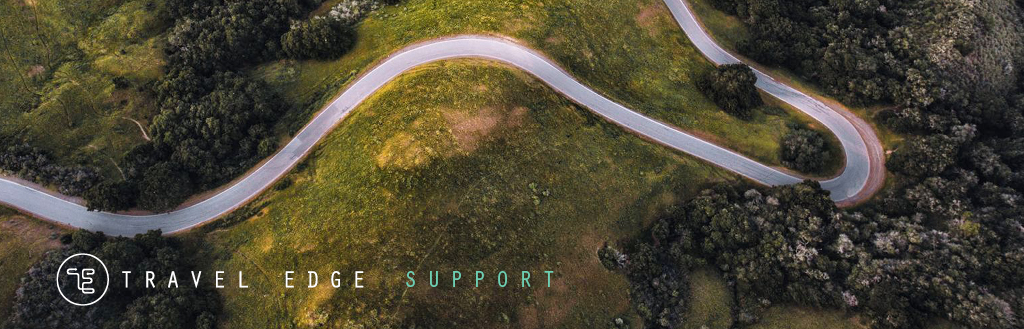Home → Phone - User Guides → Printer Friendly Version
Phone - User Guides
- 1. Samsumg 31XX Models
- 1.1. Answering a Call
- 1.2. Placing a Call
- 1.3. Placing a Call on Hold
- 1.4. Transferring a Call
- 1.5. Conference Call
- 1.6. Retrieving Voice Mail Messages
- 1.7. Retrieving Voice Mail Messages from Outside the Office
- 1.8. Forwarding Calls
- 1.9. Do Not Disturb (DND)
- 1.10. Call Log
- 1.11. Setting up Voice Mail
- 2. Samsung 5XXX Models
- 2.1. Answering a Call
- 2.2. Placing a Call
- 2.3. Placing a Call on Hold
- 2.4. Transfering a Call
- 2.5. Conference Call
- 2.6. Retrieving Voice Mail Messages
- 2.7. Retrieving Voice Mail Messages from Outside the Office
- 2.8. Forwarding Calls
- 2.9. Do Not Disturb (DND)
- 2.10. Call log
- 2.11. Setting up Voice Mail
- 3. Avaya or Nortel 1220/1120 Models
- 3.1. To Access Voicemal From Your Phone And Listen To Your Messages:
- 3.2. To Access Your Voicemail From Another Phone In The Office
- 3.3. To Leave A Message In A Co-Workers Mailbox
- 3.4. To Forward Your Phone To Another Extension
- 3.5. To Access Your Voicemail and LIsten to Messages from a Remote Location
- 3.6. To Access and Change Your Voicemail Greetings From A Remote Location
- 3.7. To Change Your Mailbox Password
- 3.8. To Record Your Name in the Company Directory
- 3.9. To Record Your Primary/Alt Greeting
- 3.10. To Set Up Voicemail Notifications
- 3.11. Voicemail Feature Access Codes
1. Samsumg 31XX Models
1.1. Answering a Call
To answer a call you can either:
- Lift the handset (hang up the handset when the call is completed)
- Press the speaker button (press it again to end the call)
Call volume can be adjusted at any time with the Vol +/- buttons, and you can put yourself on mute using the mute button.
1.2. Placing a Call
To place a call:
- Lift the handset or press the speaker button
- For an internal call use the keypad to dial the extension
- For an external call dial "9" and then the number using the keypad
1.3. Placing a Call on Hold
To put a call on hold:
- Press the hold button
- The call button will flash red indicating the caller is on hold, you can hang up the handset now and the caller will remain on hold
- To take the caller off hold press the call button and resume your call
1.4. Transferring a Call
To transfer a call to an extension or external number:
- While on the call press the transfer button
- Using the keypad dial the extension or external number (remember to dial "9" first for external numbers)
- Wait for the called party to answer the call (optional)
- Hang up the handset
If the called party doesn't answer the transfer you can return to the call by pressing the call button again.
1.5. Conference Call
To conference two or more calls together:
- While on a call press conference and then dial an extension or external number, wait for the called party to answer
- Press conference again and dial another extension or external number if desired (you can add up to four parties to the conference this way)
- Press conference two times to conference all the calls together
1.6. Retrieving Voice Mail Messages
To collect your voice mail messages while at the office:
- Press the VM button
- Enter your password and listen to your messages
The status indicator and VM button will be flashing if you have new messages to collect.
1.7. Retrieving Voice Mail Messages from Outside the Office
- Dial the main office number.
- Enter "#" and your extension number.
- Enter your password when prompted.
- Listen to your messages.
1.8. Forwarding Calls
To forward your calls to another extension or external number do the following:
- Press the menu soft-key
- Use the scroll buttons to select call forward on the display then press OK
- You have several options on when to forward calls which you can select:
- All: All calls will be forwarded
- Busy: calls will be forwarded when busy (handset off hook)
- No Answer: calls will be forwarded if there is no answer (you don't pick up)
- DND: calls will be forwarded only if you have placed you phone on "Do Not Disturb"
- Select one of the above options by pressing OK
- Enter the extension or external number to forward to (remember to prefix external numbers with "9")
- Press the save soft-key
To cancel call forwarding access the call forward menu via the menu soft-key and select not use on the display and press the save soft-key
1.9. Do Not Disturb (DND)
To activate the "Do Not Disturb" feature when you are unavailable for calls:
- Press the DND button
- You are now in DND mode and calls will not ring your phone (they will go to voice mail or if you have call forwarding enabled they will be forwarded)
- The status indicator will flash periodically to remind you DND is active
To disable DND simply press the DND button a second time.
1.10. Call Log
To see a log of you recent incoming and outgoing calls:
- Press the call log button
- Use the scroll buttons to view the call log
Incoming calls will have an arrow pointing to the right. Outgoing calls will have an arrow pointing to the left. Missed calls will be marked with an 'x'.
1.11. Setting up Voice Mail
To initially configure your voice mail, please follow the steps below.
Change your Password!
Your default password for voice mail is "0000". Please change this to something you'll remember.
- Press the menu soft-key
- Select message on the display and press OK
- Scroll to voice mail on the display and press OK
- Enter the default password of "0000"
- Press #71 on the keypad
- Follow the voice prompts to set your password
Setting your Voice Mail Greetings
To record voice mail greetings and add your name to the company directory, access voice mail through the menu soft-key, enter your new password, and then do each of the steps below by entering the digits indicated (#72, #73, 51, 57).
2. Samsung 5XXX Models
2.1. Answering a Call
To answer a call you can either:
- Lift the handset (hang up the handset when the call is completed)
- Press the speaker button (press it again to end the call)
Call volume can be adjusted at any time with the Vol +/- buttons, and you can put yourself on mute using the mute button.
2.2. Placing a Call
To place a call:
- Lift the handset or press the speaker button
- For an internal call use the keypad to dial the extension
- For an external call dial "9" and then the number using the keypad
2.3. Placing a Call on Hold
To put a call on hold:
- Press the hold button
- The call button will flash red indicating the caller is on hold, you can hang up the handset now and the caller will remain on hold
- To take the caller off hold press the call button and resume your call
2.4. Transfering a Call
To transfer a call to an extension or external number:
- While on the call press the transfer button
- Using the keypad dial the extension or external number (remember to dial "9" first for external numbers)
- Wait for the called party to answer the call (optional)
- Hang up the handset
If the called party doesn't answer the transfer you can return to the call by pressing the call button again.
2.5. Conference Call
To conference two or more calls together:
- While on a call press conference and then dial an extension or external number, wait for the called party to answer
- Press conference again and dial another extension or external number if desired (you can add up to four parties to the conference this way)
- Press conference two times to conference all the calls together
2.6. Retrieving Voice Mail Messages
To collect your voice mail messages while at the office:
- Press the VM button
- Enter yourpasswordand listen to your messages
The status indicator and VM button will be flashing if you have new messages to collect.
2.7. Retrieving Voice Mail Messages from Outside the Office
- Dial the main office number.
- Enter "#" and your extension number.
- Enter your password when prompted.
- Listen to your messages.
2.8. Forwarding Calls
To forward your calls to another extension or external number do the following:
- Turn the function wheel to left (see red arrow)
- You have several options on when to forward calls which you can select:
- All: All calls will be forwarded
- Busy: calls will be forwarded when busy (handset off hook)
- No Answer: calls will be forwarded if there is no answer (you don't pick up)
- DND: calls will be forwarded only if you have placed you phone on "Do Not Disturb"
- Select one of the above options by pressing OK
- Enter the extension or external number to forward to (remember to prefix external numbers with "9")
- Press the SET soft-key
To cancel call forwarding simply return the function wheel to the center position
2.9. Do Not Disturb (DND)
To activate the "Do Not Disturb" feature when you are unavailable for calls:
- Turn the function wheel to the right (see red arrow)
- You are now in DND mode and calls will not ring your phone (they will go to voice mail or if you have call forwarding enabled they will be forwarded)
- The status indicator will flash periodically to remind you DND is active
To disable DND simply return the function wheel to the center position.
2.10. Call log
To see a log of you recent incoming and outgoing calls:
- Press the menu soft key
- Use the scroll button to select call log
- Select OK
- Use the scroll buttons to view the call log
Incoming calls will have an arrow pointing to the right. Outgoing calls will have an arrow pointing to the left. Missed calls will be marked with an 'x'.
2.11. Setting up Voice Mail
To initially configure your voice mail, please follow the steps below.
Change your Password!
Your default password for voice mail is "0000". Please change this to something you'll remember.
- Press the menu soft-key
- Select message on the display and press OK
- Scroll to voice mail on the display and press OK
- Enter the default password of "0000"
- Press #71 on the keypad
- Follow the voice prompts to set your password
Setting your Voice Mail Greetings
To record voice mail greetings and add your name to the company directory, access voice mail through the menu soft-key, enter your new password, and then do each of the steps below by entering the digits indicated (#72, #73, 51, 57).
3. Avaya or Nortel 1220/1120 Models
3.1. To Access Voicemal From Your Phone And Listen To Your Messages:
Press Feature 981 or the "Message" key
Enter your Password
Press OK or the # sign
Press Play or 2 to hear your new messages or press 6 to hear your saved messages
To replay message: << << or (1)(1)
- To back up 9 seconds: << or 1
- To Pause and continue: Stop play or 2 to pause, then 2 to continue
- To Forward 9 seconds: >> or 3
- To skip to the end of message: >> >> or (3)(3)
- To play the previous message: Press 4
- To forward the message: Copy or press 5
- To skip to the next message: Next or press 6 or press #
- To play time & date stamp: Press 7
- Save a message: Press (7)(7)
- Erase a message: Erase or press 8
- Reply to the message: Reply or press 9
3.2. To Access Your Voicemail From Another Phone In The Office
Dial Feature 981 - Press OTHER or *
Enter your mailbox number and password
Press #
3.3. To Leave A Message In A Co-Workers Mailbox
Press Feature 980
Enter the mailbox number
Press OK to accept the mailbox. At the tone, record your message.
Press OK or # to end your message.
NOTE: After you have recorded your message you can:
Erase and re-record Retry or press 2
Play the message Press 1
Use the delivery option Press 3
Send the message Press Send or #
Options:
Certified - Press 1. (You will be notified when the person has listened to your message)
Urgent - Press 2. (The person will hear your message first)
Private – Press 3. (The person you sent the message to cannot forward a copy of that message to anyone)
3.4. To Forward Your Phone To Another Extension
Press the FEATURE key, then "4"
Enter the extension number of the person you want the phone forwarded
To cancel the forward, repeat the process or press the Key under the word CANCEL on the display.
3.5. To Access Your Voicemail and LIsten to Messages from a Remote Location
Dial the Main Line phone number
Press** as soon as you hear the auto-attendant. You will be prompted to enter your mailbox number (same as your extension number), and your
password followed by the # key. You will then be in your mailbox (e.g. ** 2501 1234#)
To listen to your New messages, press 2.
To listen to Saved messages, press 6
3.6. To Access and Change Your Voicemail Greetings From A Remote Location
Dial the Main Line phone number - Dial ** you will be prompted to enter your mailbox number (same as your extension number), and your password
followed by the # key. You will then be in your mailbox (e.g. ** 2501 1234#)
Press 8 for Mailbox options.
Press 2 to record or select a personal greeting or to set up or cancel call forwarding
Press 1 to record a greeting
Press 1 to record a primary greeting.
When you are done recording, press #.
3.7. To Change Your Mailbox Password
Press Feature 981 or voice mail button to open your mailbox
Enter your old password
Press OK or the # sign
Press ADMIN or press 8
Press PSWD or press 4
Enter your new password (4-8 Digits)
Press OK to end your password or # sign
Press YES to accept your password or # sign
Press RLS
3.8. To Record Your Name in the Company Directory
Press Feature 981
Enter your password
Press OK or the # sign
Press ADMIN or 8
Press 1
At the tone, record your name (first & last) and extension number
Press #
Press # again
Press RLS
3.9. To Record Your Primary/Alt Greeting
Press Feature 981
Enter your password
Press OK or the # sign
Press ADMIN or 8
Press Greet or 2
Press Record or 1 - or 2 to Choose which greeting to use
Press Prime or 1 or Alt or 2
Press Yes or 1
At the tone, record your greeting
Press OK or # to end your greeting
Press Play or 1 to hear your greeting
Press Retry to erase and re-record or press OK to accept it
Press RLS.
3.10. To Set Up Voicemail Notifications
Must be first activated by your administrator, then follow these steps to set up
Press the Voicemail key or Feature 981, enter your password followed by # or [OK] Press 8 6
Press Admin or 1 (Follow the prompts and enter your cell phone number and set up the time you want to be notified)
3.11. Voicemail Feature Access Codes
Feature 981 Open Voicemail
Feature 980 Leave a message in a mailbox without ringing the phone
Feature 984 Forwards incoming calls to your mailbox
Feature 986 Transfers calls to a mailbox on the Voice Mail system
Feature 987 Intercepts a caller who is listening to your mailbox greeting or leaving a message
Feature 989 Records a call and stores it in your mailbox
Feature 988 To use the Directory
Search Travel Support
© Travel Edge. CST#1008676-10